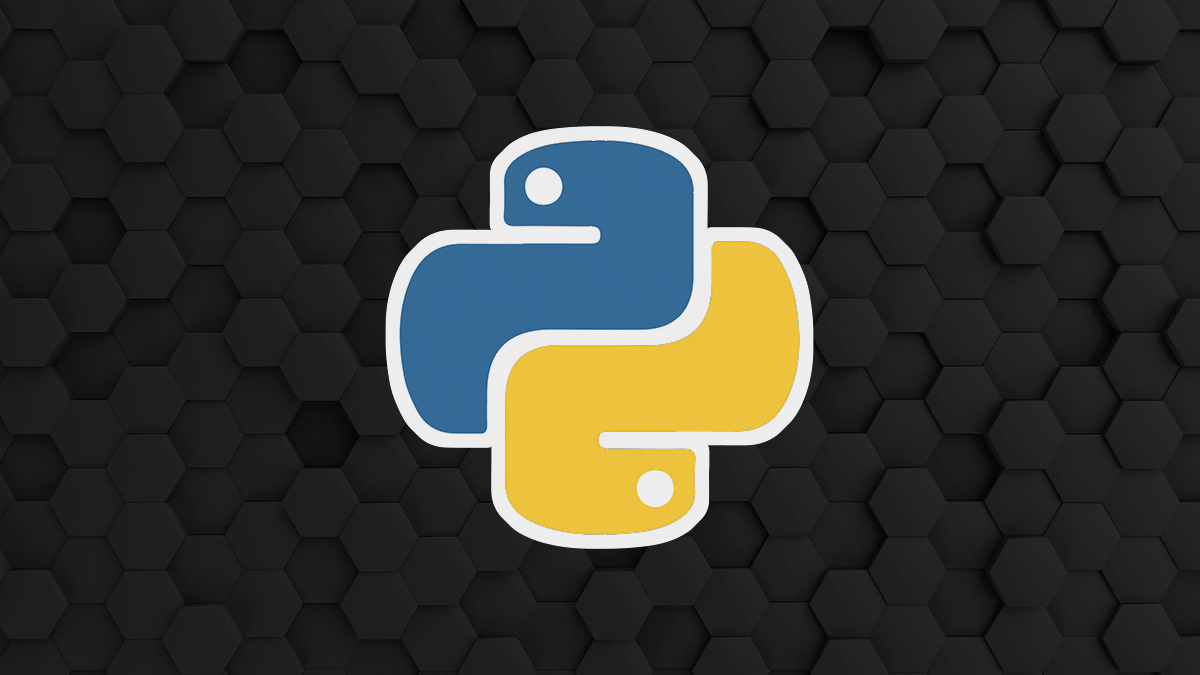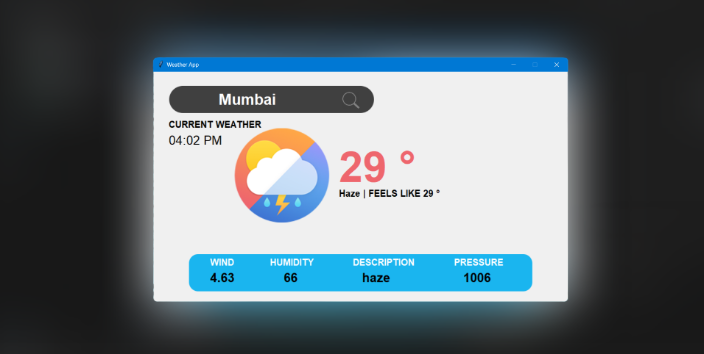
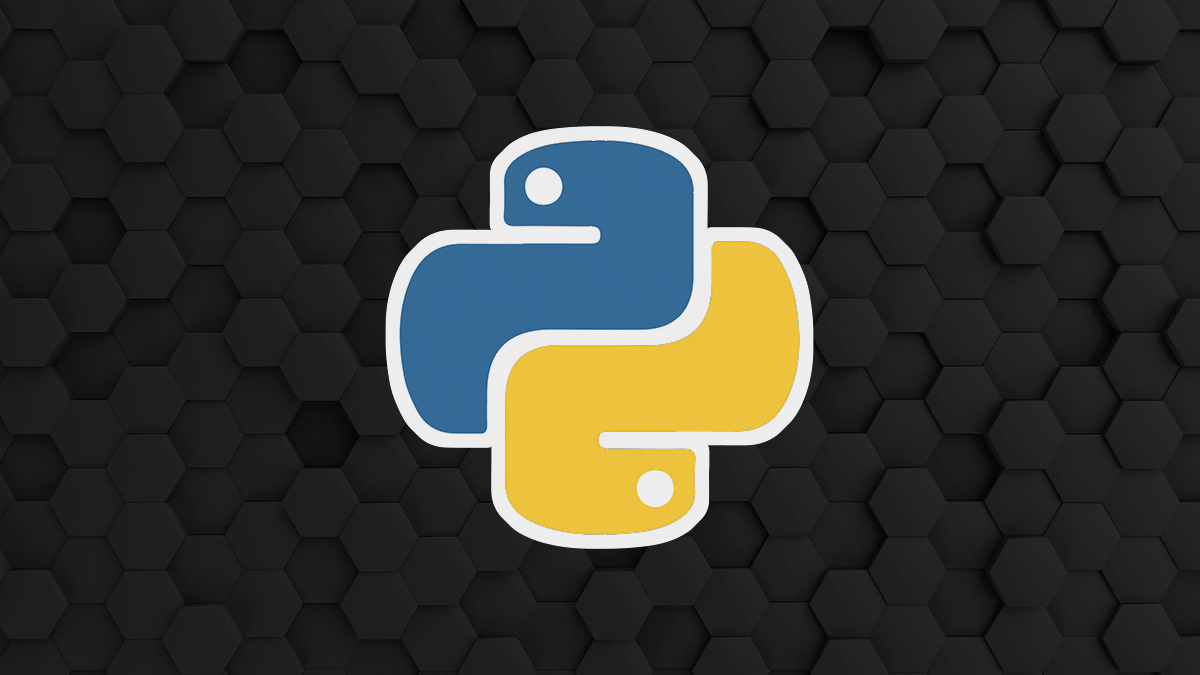
Python
Creating a Weather App with Tkinter and OpenWeatherMap API in Python with Source code
In this tutorial, we will create a weather application using the Tkinter library for the graphical user interface and the OpenWeatherMap API to fetch real-time weather data. The application will allow users to input a city name, retrieve weather details, and display them on the interface.
Prerequisites:Source Code -Step 1: Setup Before we begin, make sure you have the required libraries installed. You can install them using the following commands
pip install geopy timezonefinder requests pytz
Step 2: Import the required Libraries
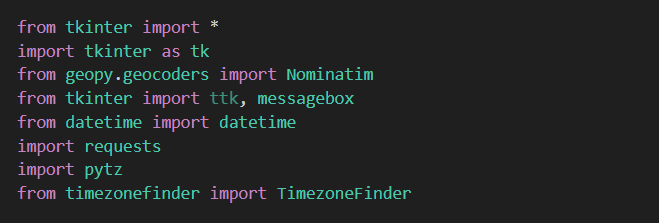
Step 3: Creating the GUI We will start by designing the graphical user interface (GUI) using the Tkinter library. This will include input fields, labels, and buttons for user interaction.
Step 4: Complete UI Setup Let's add the UI elements to the code. This includes the search box, logo, bottom box, time display, labels, temperature, condition, wind, humidity, description, and pressure displays.
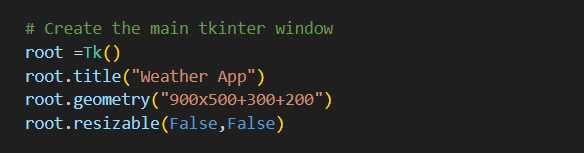
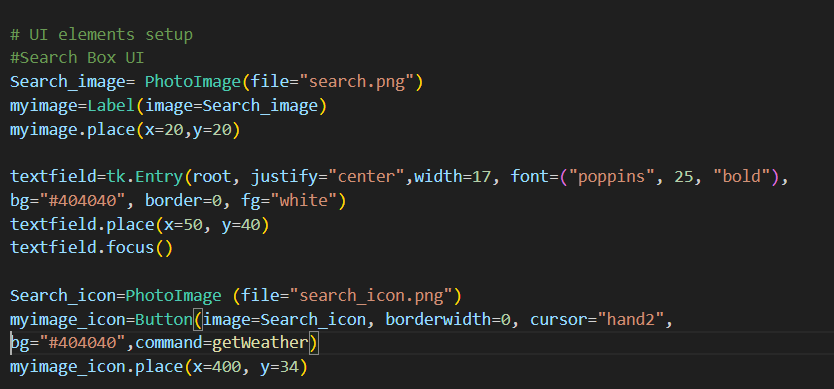
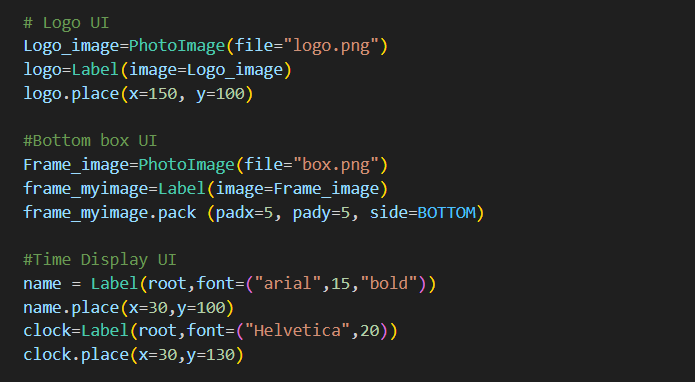
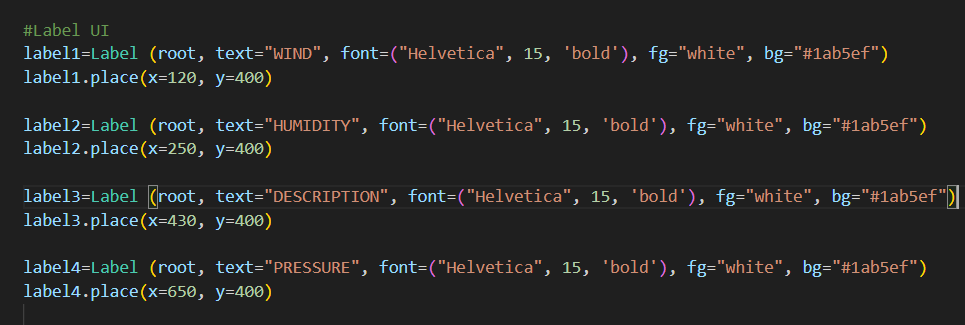
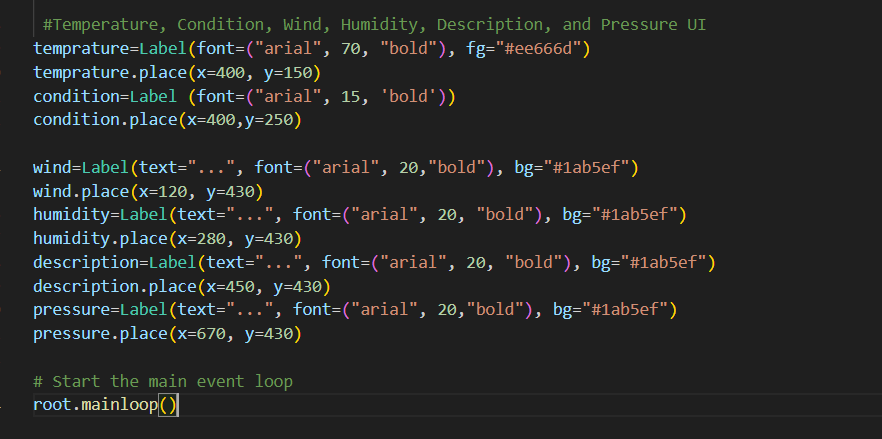
Step 3: Fetching Weather Data Now, let's add functionality to the "Get Weather" button to fetch weather data from the OpenWeatherMap API based on the user's input.
*Note: Your API keys will be found on OpenWeatherMap.org
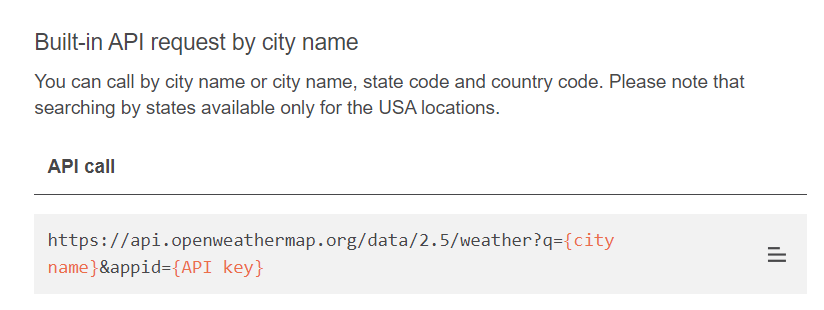
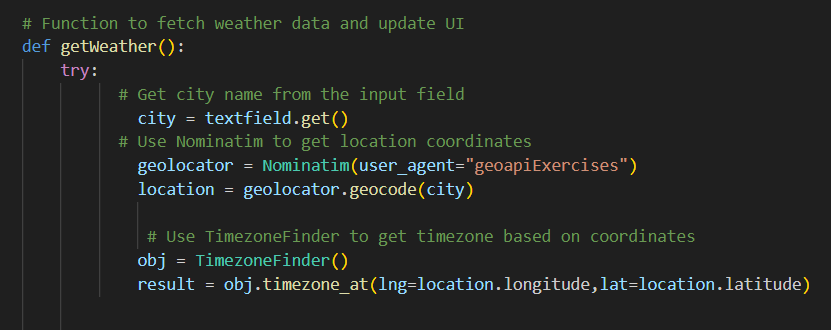
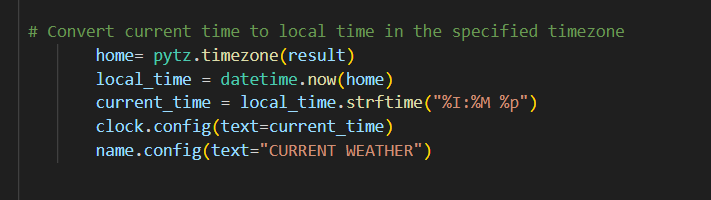
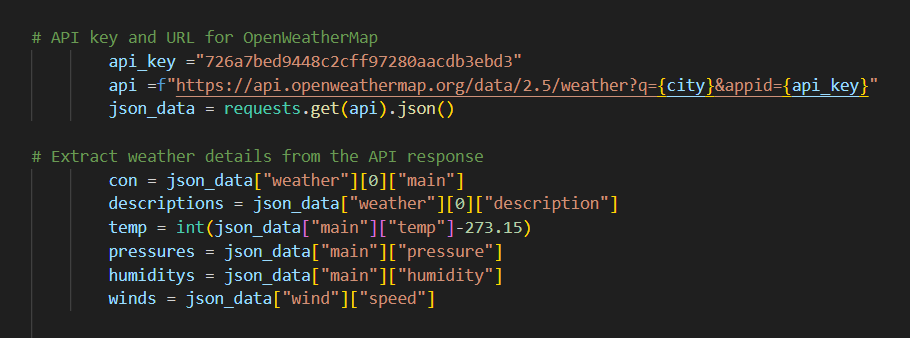
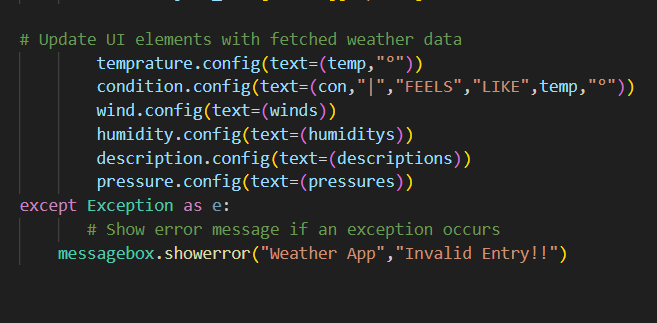
Step 5: Running the Application To run the application, simply execute the script. The GUI will open, allowing you to input a city name and retrieve weather information by clicking the "Search" button.
Conclusion: In this tutorial, we created a weather application using the Tkinter library and the OpenWeatherMap API. We designed the GUI, fetched weather data based on user input, and displayed the information on the interface. You can further enhance this application by adding more features such as a forecast display, unit conversions, and better error handling.